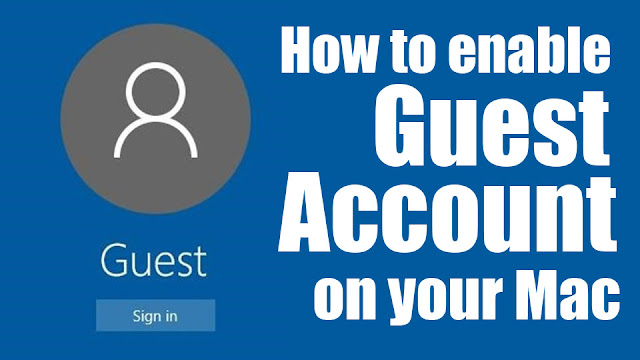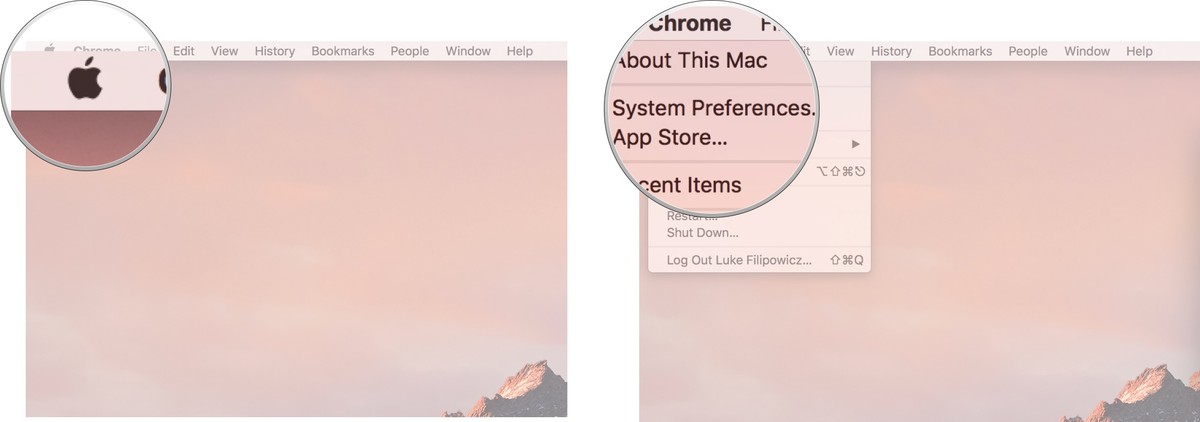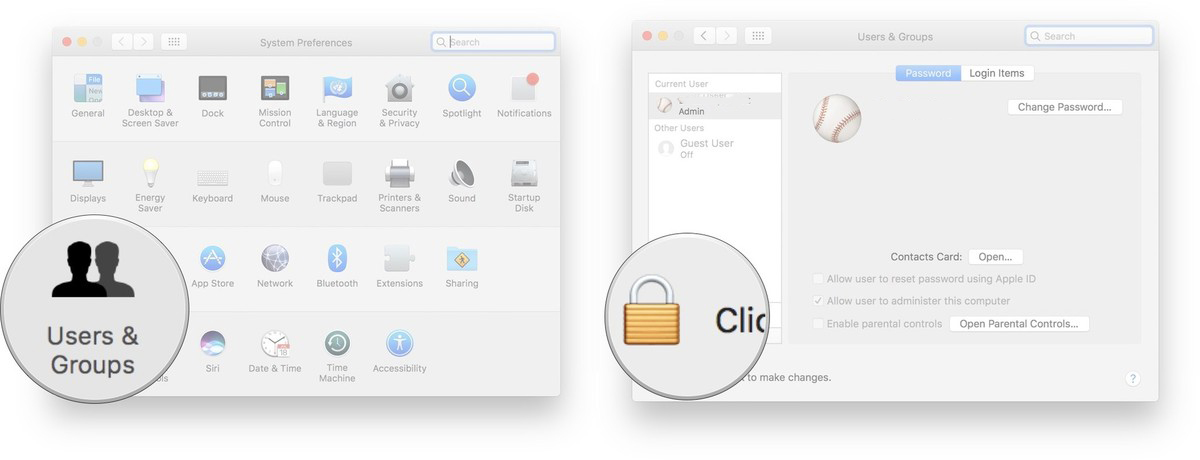There are lots of reasons to use the Guest Accounts feature on your Mac. For most of us, that'll be so others don't have unauthorized access to our files and settings. You can set restrictions guests can access only the items you want to share., so you can be sure at all times that no one have unauthorized access to your files. Files created by a guest are stored in a temporary folder, but this folder and its contents are deleted when the guest logs out.
Here's how to create a guest account on Mac.
Click on the logo in the top left corner of your screen.
Click on System Preferences.
Click Users & Groups.
Click on the Lock on the bottom left corner of the window. If you don't have an admin password you can skip to step 6.
Type in your **admin password*.
Click Unlock
Click Guest User.
Click the checkbox next to Allow guest to log into the computer.